Using digital tools to improve planning
We at KIS are very fortunate to have a curriculum development and reporting tool Managebac at our use. Managebac is developed directly to address our unique needs; transdisciplinary themes, units of inquiry, and reporting. I am very happy how most of the current workflow happens in Managebac, as a PYP Coordinator I have several tools, forms, and summaries that help me to gain the bigger picture of what my team is planning, how are they addressing curriculum, and how the program is running. However, the planning process, especially collaborative planning process needs to be supported by additional tools. here are my favorite Chrome Extensions to help collaboration between homeroom teachers, specialists, and students.
1. Collaborative Notes
This is by far my favorite part as G-Suite for Education offers three distinctive tools for Collaboration:
- Google Keep
 Google Keep must be Google’s best-kept secret. This versatile mobile app works beautifully on the desktop adding value to your Docs, Gmail, etc. What makes this app really useful is that it is completely platform agnostic, therefore allowing everyone to use their favorite device and OS. PRO TIP: You can share your Keep Notes and have your team members contribute simultaneously.
Google Keep must be Google’s best-kept secret. This versatile mobile app works beautifully on the desktop adding value to your Docs, Gmail, etc. What makes this app really useful is that it is completely platform agnostic, therefore allowing everyone to use their favorite device and OS. PRO TIP: You can share your Keep Notes and have your team members contribute simultaneously. 
- Google Slides is a lot more than a presentation tool. A shared planning template can be used to curate your multimedia and multimodal material needs. Teams can use Notes area for communications and criteria and/or messages to assign tasks after meetings.
- Hangouts / Meet have almost completely replaced email since it allows for instant communication and/or video-conferencing
2. Team Drive with Classroom
Team drive is a hassle-free addition to Google drive that eliminates the sharing step from your files, everything that is uploaded into your team drive is automatically shared with your team and the ownership is transferred to the domain. Therefore, when posting and sharing your planning through google classroom you don’t have to worry whether your team members have access to shared documents or not, the answer is always yes. Team drive also can serve as a resource folder for documentation and evidence collection.
 Team drive is also great for sharing photographs across departments and teams.
Team drive is also great for sharing photographs across departments and teams.
3. New Gmail with integrations
Google has unveiled a huge update to Gmail. In addition to a new look, Gmail has new features that will impact how you manage your inbox and even the messages you’re sending to others. These changes vary from User Interface to actual Collaboration enhancements, on the right side, you’ll see a strip of icons that link to G-Suite apps: Calendar, Keep and Tasks (a new addition that lets you manage to-dos).
Now accessible inside the Gmail client:
- Keep

- Calendar
You can now appreciate having a quick link to your calendar close at hand direct from Gmail. You can either add meetings inside the sidebar or edit directly in the caledar app.
- Tasks In addition to Calendar we now have an option to include Tasks by either clicking directly on the field or using the Menu option. When using the Add to Tasks Gmail automatically tags your task with the open mail.

PRO TIP: Email large attachments via Google Drive!
There’s a little Drive icon at the bottom of Gmail’s compose window. It lets you attach files you have stored in Drive or simply send a link. For Google Drive formats — Docs, Sheets, Slides and so on — your only option is to send a link to the file. For other file types — PDFs, Word docs, images — you have the option of sending them as an attachment or a Drive link, which lets you share files larger than Gmail’s 25MB size limit for attachments.

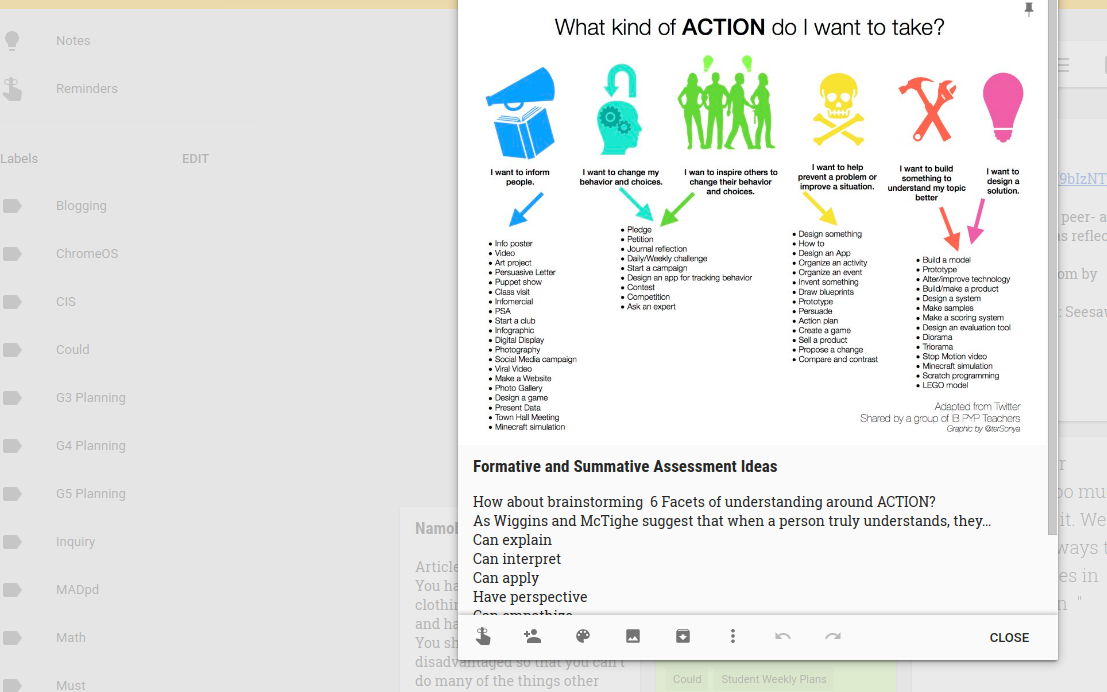






You must be logged in to post a comment.